
1. Overview
The Overview section allows you to customize your agents text to fit your client’s branding or your unique style.
Title
Title
The name of your agent.Example:
GymBuddy GPTDescription
Description
A short descriptive statement, information or call to action. Experiment with different descriptions to find out what your customers like the best!Examples:
Branding
Branding
Include branding information and links if necessary.Example:To add a link, use a colon behind the word you want to hyperlink:
2. Appearance
Customize the look and feel of your agent to match your brand.
Font family: Choose from any of the free Google fonts. Example:
DM Sans
Inherit Font: Type “inherit” in the font input field to use the same font as webpage. Note: The widget must be put on the website for this to work.
Widget Language
Language Code:
TIXAE Agents uses ISO 639-1 language codes to set the language, this means your widget can have literally any language. **Codes are primarily used in the developer API.
Automatic Translation:
Labels and placeholders will be automatically translated to your chosen language.
Title and branding will keep their original language and text. Choose ✨Automatic to pull website language automatically.Example:
Example:
English will be
en.Buttons Layout
Customize the layout and look of the buttons used in your agent’s interface. There are three options to consider with each unique uses cases. Example,in footer or horizontal is often used as a way to automatically generate follow up questions (similar to microsoft co-pilot or perplexity) to guide the user through the conversation with ease.

- Vertical
- Horizontal
Vertical (standard):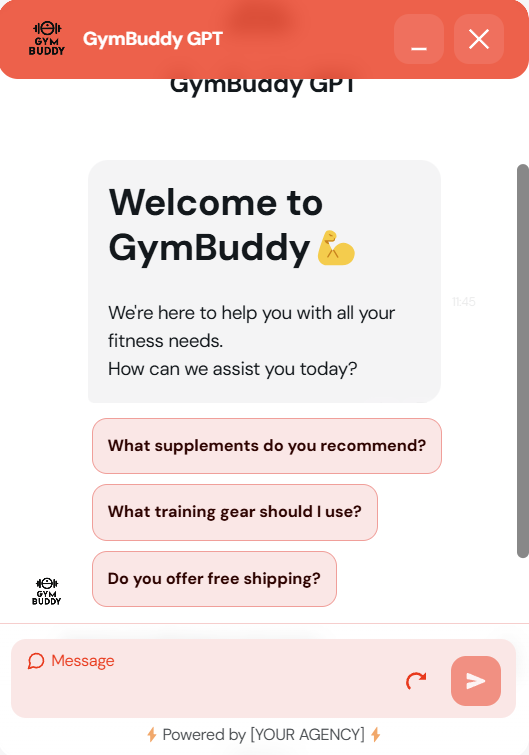
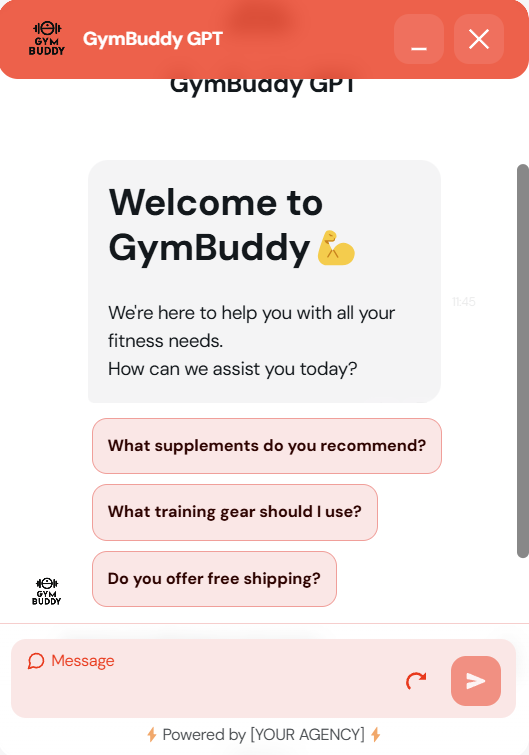
3. Launch Avatar
Set the images that will represent your agent visually.You can either upload an image or provide a valid image link/url. The max size is: 0.5MB per image. We recommend using a square image with at least 400px x 400px for optimal clarity.
Launch Avatar Image
Launch Avatar Image
Image for the chat bubble. Setting this image alone will default to all other images on the widget except background.
Header Image
Header Image
Chat icon in the top left corner of the agent.
Banner Image
Banner Image
Chat Avatar
Chat Avatar
Main image for the agent’s chat messages.
Background Chat Image
Background Chat Image
Background for the chat section of the widget (The white area above the input field, behind the main chat). This background has a low default opacity and might not be as visible if the image is very light. Settings can be modified with custom CSS.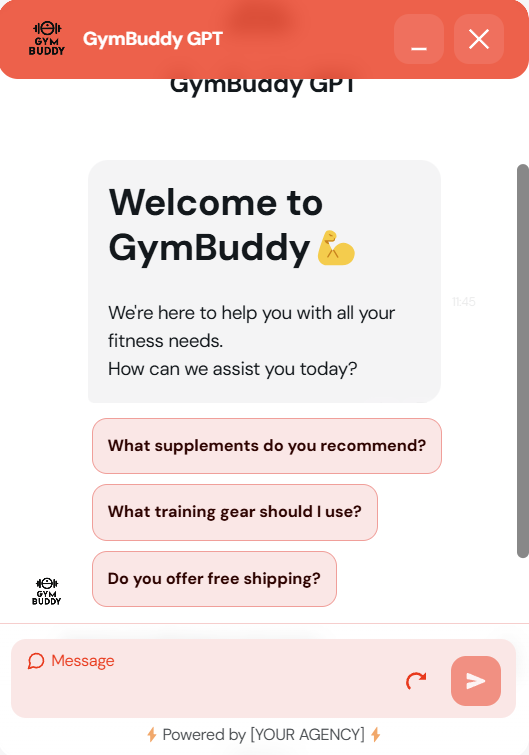
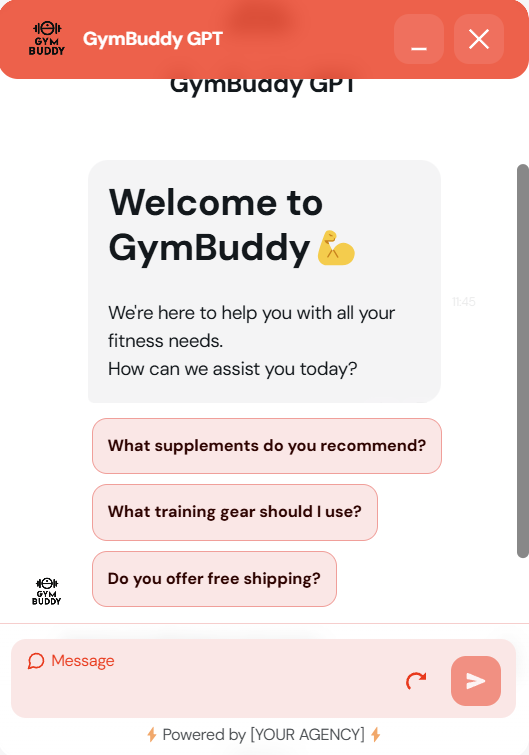
4. Custom Theme
Personalize your agent’s color scheme to align with your brand.
Preset themes
Preset themes
You can choose between six predefined themes that work in both light and dark mode.
Autogen Theme from Color
Autogen Theme from Color
Recommended: Automatically generate a theme based on your primary color.
Visibility Note: Ensure white text on top of the primary color is clearly visible and experiment with all kinds of color combinations.
Manual Set Theme Colors
Manual Set Theme Colors
Custom Colors: Manually input your theme colors using HEX codes or use the color palettes available in the designer.Example:
#F34534Showcasing the agent
It’s essential to know how the agent behaves and looks before launching on your website or letting a client test it. TIXAE Agents has two options for testing, right from the agent designer:Prototype:
- Your clients will want to test a demo of their agent. Using the prototype link is a great way to do that. If you are in the whitelabeling program, the link will have your custom domain and branding!

Demo:
- It’s not always easy to visualize how the agent will look on a website. The demo link lets you test it out in chat bubble format, so you get an idea of how the agent will look your website.

Additional Tips
Save Regularly: Remember to always save your progress to prevent the loss of your beautiful designs.
Thorough Testing: Test your agent thoroughly to ensure all settings and features are working as intended.
Example: GymBuddy GPT
Here is the agent used in the guide above.Give it a try:
