🛠 Configuring the Transcriber
Follow these steps to set up the transcriber:- Navigate to the Voice Setup page in your TIXAE dashboard.
- Select the Transcriber tab.
🔧 Step 1: Choose Your Transcriber Provider
- Use the dropdown to select your preferred provider.
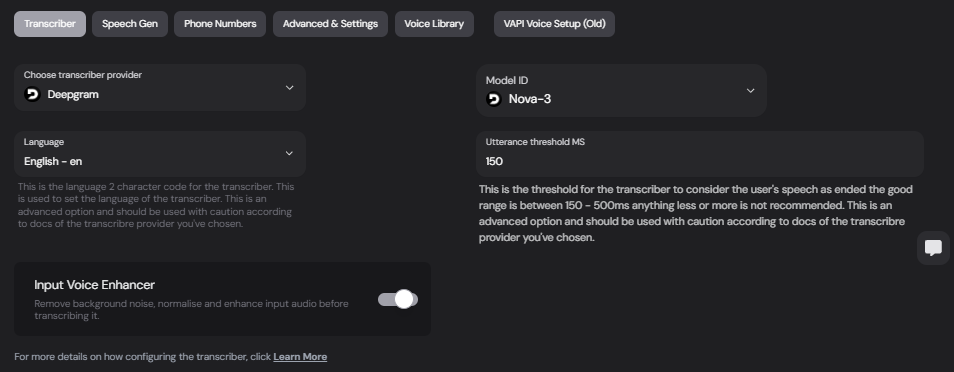
🤖 Step 2: Choose Model ID
- Use the dropdown to select your preferred Model ID.
🌐 Step 3: Configure Language
- Input the 2-character language code that matches the target transcription language.
- For example:
enfor Englishfrfor Frenchesfor Spanish
- For example:
Refer to the documentation of the chosen provider (e.g., Deepgram) for supported language codes.
⚙️ Step 4: Utterance threshold MS
The Utterance threshold MS determines the threshold for the transcriber to consider the user’s speech as ended- good range is between (150 - 500ms) anything less or more is not recommended.
✨ Step 5: Enable Input Voice Enhancer (optional)
- This will remove background noice, normalise and enhance input audio before transcribing it.
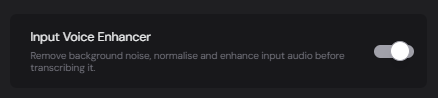
🚦 Advanced Settings
If your transcriber provider offers advanced options, such as custom models, input the Model ID field:- Model ID: Use this if a new model has been released by the provider (e.g., Deepgram’s Beta models).
- Ensure to test thoroughly before deployment.
📝 Example Use Case
Here’s a simple scenario:- User: “What time is my meeting tomorrow?”
- Transcriber: Converts voice into text:
"What time is my meeting tomorrow?" - The AI processes the text and generates a response.
🔗 Next Steps
Speech Generation
Set up speech responses using ElevenLabs or other providers.
Advanced Settings
Explore advanced routing, recording, and more.
